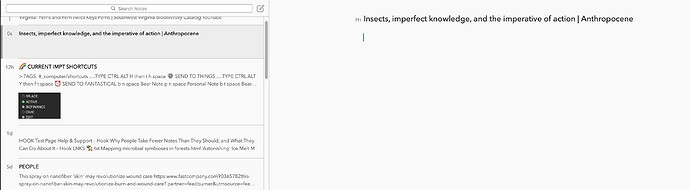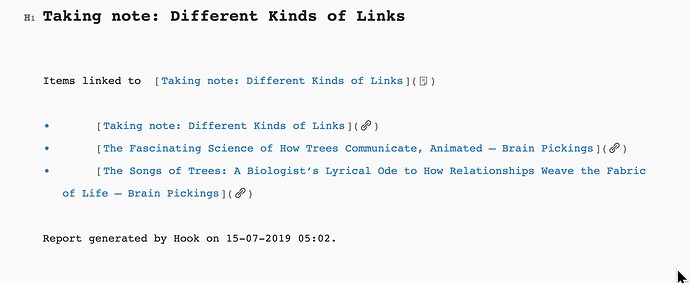STEVE
“So I use the link to new option to create a new note (I use Ulysses for my notes). A new Ulysses sheet comes up, with the title of the webpage already inserted, and the webpage and note sheet are automatically linked with Hook links.”
When I LINK TO NEW a bear note is created with the title of the webpage but no links are contained leading back to the page.
“Except, the list didn’t include last year’s, as that was the current document when I copied, so I copy a Hook link from the new document, go back to last year’s and connect it with Hook.”
HOW to go back to last year’s notes? I see no way that connected links are stored and capable of being accessed later. HOW?
“Another example, I’m creating an agenda for my 1:1 meeting (which, of course, I’ve used Hook to link from the calendar event for easy access on the day). I want to reference an email to discuss.”
BUMMER. Cannot create link to gmail or Spark and cannot like to calendar event in google calendar/Fantastical other then link to the entire mail or calendar, not granular at all.
“These examples are just with the basic Hook features. Other features include creating Hook files (like macOS aliases but much better), creating Markdown formatted links, and generating IDs to link to places within a document or link from a physical task list.”
I’ll hang tough, maybe not getting to the point where I can wring every ounce of use out of the app, but neither do I for Photoshop, Devonthink etc. Miles to go, but thanks for the lift.
Luc…
“Regardingnotes: you will only see files in the Notes folder if you used the “Link to New” command and select an application that creates files (like TextEdit, Pages, Numbers, and Excel) directly on the File system, not in a space managed by the app.”
I have used Link to New to create new files in Textedit, Bear, Notes and maybe other in my explorations and NO files have been created in NOTES under HOOK FOLDER.
“Hook files are a special feature which as @stevelw explained are like aliases and weblocs, except they are more general and they are plain text. Basically, you can put any Markdown link or address in there (whether it’s a hook:// address or anything else), and later when you double click on the file, Hook will resolve it for you.”
I created a test FILE via the gear icon. I see it in the folder in FINDER. But how to “put any x y z” in there. Should I create subfolders by topic within the HOOK FILES folder, then drag links into it? I don’t see how to add to a FILE.
► GENTS…I have gained a bit of usefulness from this conversation even at first pass. I’ll chew on this some more, but meanwhile, I have the suspicion that something is not working as it should at my end (2015 iMac High Sierra). I trust all the kinks will get worked out over time.